To open a tunnel to your Magento Cloud environment using the official magento-cloud CLI tool, you can follow these steps:
-
Install the Magento Cloud CLI:
If you haven’t already installed themagento-cloudCLI tool, you can do so by running the following command:curl -sS https://accounts.magento.cloud/cli/installer | phpThis command will download and install the Magento Cloud CLI tool.
-
Log in to Your Magento Cloud Account:
Use themagento-cloud logincommand to log in to your Magento Cloud account. Follow the prompts to authenticate and select your project.magento-cloud login -
Open a Tunnel:
Use themagento-cloud tunnel:opencommand to open a tunnel to your Magento Cloud environment. You need to specify the environment and the service you want to tunnel. For example, if you want to tunnel the MySQL database, you can use a command like this:magento-cloud tunnel:open --environment=your-environment --service=mysqlReplace
your-environmentwith the name of your Magento Cloud environment. -
Access the Resource:
After running themagento-cloud tunnel:opencommand, you will receive information about the tunnel, including the local port to which the resource is mapped. You can now configure your application or database client to connect tolocalhoston the specified local port.For example, if the local port is 3306 and you’re tunneling the MySQL database, you can connect to it using a database client configured to connect to
localhost:3306.
Please note that the magento-cloud CLI provides an easy way to open tunnels to various services in your Magento Cloud environment. The specific service names and options may vary based on your Magento Cloud project’s configuration, so consult the official documentation or your project setup for details on available services and their names.



Comments