Tired of manually copying codes from an authenticator app every time you log in to Magento Admin? With 1Password, you can store both your credentials and your 2FA code (TOTP) in one place. Once configured, 1Password will automatically fill in everything — including the 2FA field — without the need for external tools.
What You Need
-
Magento Admin access with 2FA (Google Authenticator) enabled.
-
1Password app and browser extension.
-
The QR code or secret key shown during Magento’s 2FA setup screen.
Note: This has only been tested with 1Password. Other password managers (e.g. Bitwarden, LastPass, Dashlane) may work similarly, but have not been verified.
Step-by-Step Setup
1. Set Up 2FA in Magento
After creating or logging into your Magento Admin user, Magento will prompt you to configure two-factor authentication. You’ll see a screen like this, containing a QR code and a secret key: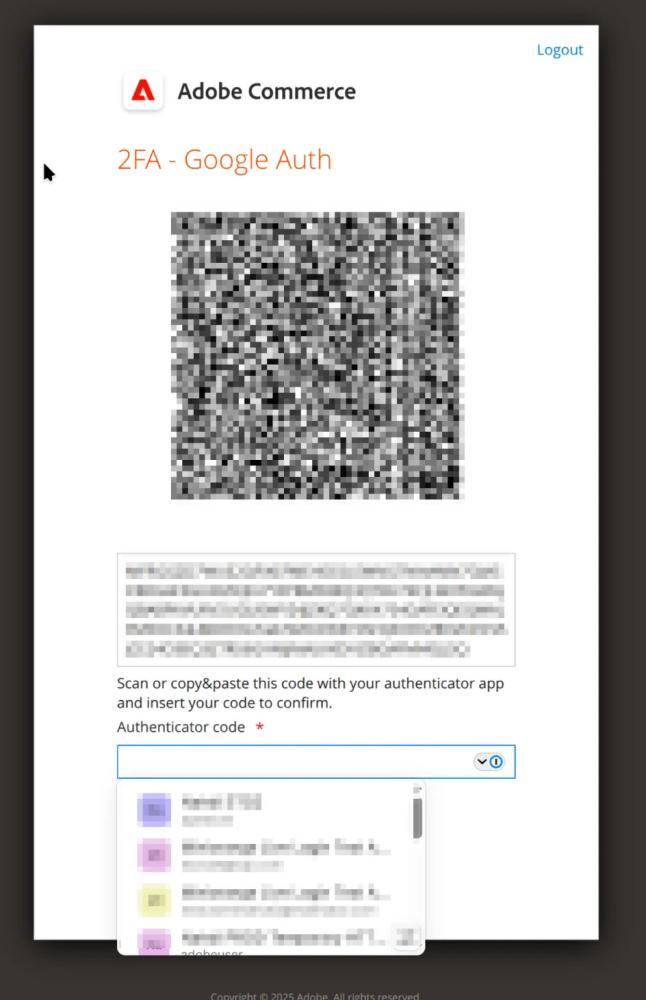
You can either scan the QR code or copy the secret key.
2. Add Your Magento Login to 1Password
In 1Password:
-
Create a new login item or edit an existing one.
-
Fill in your Magento username, password, and login URL (e.g.
https://example.com/admin). -
Add a new field of type One-Time Password.
-
Paste the secret key or scan the QR code shown in the Magento 2FA setup screen.
-
Save the entry.
Here is how it looks inside 1Password: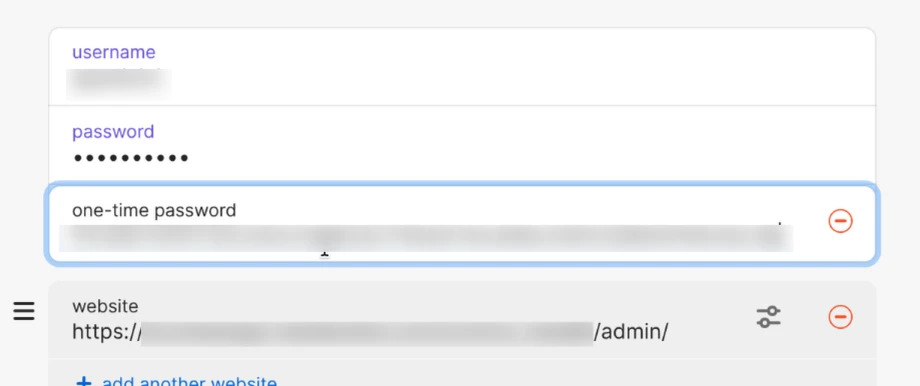
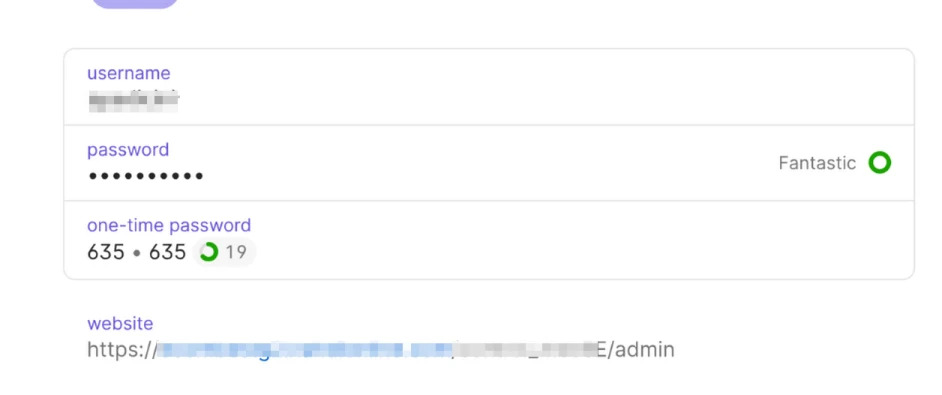
Logging In
Once the above is configured:
-
Visit your Magento Admin URL.
-
Use the 1Password autofill shortcut (e.g.
Ctrl + \orCmd + \). -
1Password will autofill your username and password.
-
After clicking login, Magento will ask for the authenticator code.
-
1Password will automatically detect and fill the TOTP field if the URL matches.
No need to copy and paste from an authenticator app — 1Password handles both steps.
Notes
-
Make sure the URL in your 1Password login item matches your Magento Admin login path exactly (
/admin,/backend, etc.). -
If autofill doesn’t work, check your browser extension permissions or try manually clicking the 1Password icon in the field.
This setup simplifies your workflow and removes the need for any external 2FA tools. All credentials and codes are securely managed within 1Password.



Comments