If you're a Magento 2 user looking to customize the appearance and functionality of your online store, creating a child theme is the way to go. A child theme allows you to make changes without directly modifying the parent theme, making updates and maintenance more straightforward. In this guide, we'll walk you through the steps to create a child theme in Magento 2.
Step 1: Create the Child Theme Directory
Navigate to the app/design/frontend directory in your Magento 2 installation. Inside this directory, create a new folder for your child theme. For example, if your parent theme is named "Vendor/parenttheme," create a folder like Vendor/childtheme.
Step 2: Create theme.xml File
Inside your child theme directory, create a theme.xml file. This file specifies the parent theme and other metadata. Here's a basic example:
Vendor/parenttheme
Replace "Your Child Theme Title" with your desired title and "Vendor/parenttheme" with the path to your parent theme.
Step 3: Register the Child Theme
Create a registration.php file in the child theme directory:
Step 4: Apply the Child Theme
Run the following commands in the Magento root directory to apply the child theme:
php bin/magento setup:upgrade
php bin/magento setup:static-content:deploy -f
php bin/magento cache:clean
Replace "Vendor" with the actual vendor name, "parenttheme" with the actual parent theme name, and "childtheme" with the actual child theme name.
Your child theme is now created and should inherit styles and templates from the parent theme. You can start customizing your child theme by adding CSS, JavaScript, or modifying templates as needed. Always remember to follow best practices and keep your modifications organized to ensure easier maintenance and updates.
By following these steps, you'll have a solid foundation for customizing your Magento 2 store while maintaining compatibility with future updates. Happy theming!



Comments