Configuring Magento 2 with Varnish and SSL in a Docker environment involves a few additional considerations compared to a traditional server setup. Below are the steps to set up Magento 2 with Varnish and SSL using Docker containers:
1. Set Up Docker Compose:
Create a docker-compose.yml file to define your Docker services, including PHP, MySQL, Varnish, and a web server (Nginx or Apache).
Here’s a basic example of a docker-compose.yml file:
version: '3'
services:
php:
image: php-fpm:latest
volumes:
- ./magento:/var/www/html
mysql:
image: mysql:5.7
environment:
MYSQL_ROOT_PASSWORD: example_password
volumes:
- ./mysql:/var/lib/mysql
varnish:
image: varnish:latest
ports:
- "6081:6081"
links:
- php webserver:
image: nginx:latest
ports:
- "443:443"
volumes:
- ./nginx.conf:/etc/nginx/nginx.conf
depends_on:
- php
- varnish
Customize the configuration to match your requirements, and create the necessary directories for volumes (e.g., magento, mysql) where the persistent data will be stored.
2. SSL Certificate:
Obtain an SSL certificate for your domain. You can use a certificate from a certificate authority or create a self-signed certificate for testing purposes. Place the SSL certificate and private key files in a directory accessible by your Nginx or Apache container.
3. Nginx or Apache Configuration:
Create a custom Nginx or Apache configuration file (nginx.conf or httpd.conf) that includes SSL settings and points to your SSL certificate files.
Example Nginx SSL configuration in nginx.conf:
server {
listen 443 ssl;
server_name yourdomain.com;
ssl_certificate /etc/nginx/ssl/yourdomain.crt;
ssl_certificate_key /etc/nginx/ssl/yourdomain.key;
# Other SSL settings...
location / {
proxy_pass http://magento:80;
proxy_set_header Host $host;
proxy_set_header X-Real-IP $remote_addr;
proxy_set_header X-Forwarded-For $proxy_add_x_forwarded_for;
proxy_set_header X-Forwarded-Proto $scheme;
}
# Additional SSL-related settings...
}
4. Magento Configuration:
Update your Magento 2 app/etc/env.php file to configure the base URLs with HTTPS:
'web' => [
'unsecure' => [
'base_url' => 'http://magento/',
],
'secure' => [
'base_url' => 'https://yourdomain.com/',
],
// ...
],
5. Configure Varnish:
In your Varnish configuration (usually found in /etc/varnish/default.vcl), ensure that Varnish communicates with the Magento container over HTTP on port 80.
Example Varnish backend configuration in default.vcl:
backend default {
.host = "magento";
.port = "80";
}
# allow webserver and php containers to purge cache
acl purge {
"webserver";
"php";
} 6. Docker Compose Up:
Start your Docker containers:
docker-compose up -d
7. Access Your Magento Store:
After the containers are up and running, access your Magento store using HTTPS (https://yourdomain.com). Your Dockerized Magento 2 store should now be accessible over SSL with Varnish caching in place.
Please note that this is a simplified guide, and the exact steps may vary depending on your specific Docker setup, SSL certificate provider, and Magento version. Always consult your specific Docker, Magento, and web server documentation for the most accurate instructions. Additionally, consider using environment variables and secret management tools for storing sensitive information like database credentials and SSL certificates securely.



Comments