If you’re encountering authentication issues with GitHub, there are several potential reasons for this problem. Here’s a step-by-step guide to help you troubleshoot and resolve the issue:
-
Check Your Username and Password:
- Make sure you’re entering the correct GitHub username and password. Double-check for typos, including capitalization.
- If you’ve recently changed your password, ensure you’re using the updated password.
-
Use Personal Access Tokens (PATs):
- GitHub has moved away from using passwords for authentication and encourages the use of Personal Access Tokens (PATs) instead.
- Generate a PAT by going to your GitHub settings > Developer settings > Personal access tokens > Generate token. Use this token instead of your password when authenticating.
-
Enable Two-Factor Authentication (2FA):
- If you have 2FA enabled on your GitHub account, you’ll need to use a PAT or a token generated via 2FA for authentication.
-
Check for Connectivity Issues:
- Ensure that your internet connection is stable and working properly.
- Verify that GitHub’s servers are not experiencing any downtime or issues by visiting GitHub’s status page (https://www.githubstatus.com/).
-
Review Access Permissions:
- Make sure your GitHub account has the necessary permissions to access the repository or organization you’re trying to authenticate against.
-
SSH Keys:
- If you’re using SSH to authenticate, ensure that your SSH key is correctly configured in your GitHub account and on your local machine.
-
GitHub API Rate Limits:
- GitHub enforces rate limits on their API. If you’re making a lot of API requests, you might hit these limits. Check if your use of the GitHub API is causing the issue.
-
Check Your Git Configuration:
- Make sure your Git configuration is set up correctly. You can use the following commands to check your Git configuration:
git config --get user.name git config --get user.email
- Make sure your Git configuration is set up correctly. You can use the following commands to check your Git configuration:
-
Clear Cached Credentials:
- If you’re using a credential manager, try clearing cached credentials. The method for doing this varies depending on your operating system and credential manager.
-
Browser or Git Client Issues:
- If you’re using a Git client or a web browser to interact with GitHub, try clearing your browser cache or resetting your Git credentials.
-
Third-Party Integrations:
- If you’re using third-party tools or integrations, ensure they are authorized correctly to access your GitHub account.
-
Contact GitHub Support:
- If none of the above steps work, consider reaching out to GitHub support for assistance. They can help you troubleshoot more specific issues.
Remember to prioritize the use of Personal Access Tokens (PATs) over passwords for authentication, as it is a more secure and recommended method by GitHub.



Comments