To add a custom field to the Magento 2 admin form without using UI components, you’ll need to create a custom module and make use of Magento’s standard programmatic approach. Here are the steps to add a custom field to an admin form:
-
Create a custom module:
You should create a custom module in Magento 2 if you haven’t already. This involves creating the necessary directory structure and registering the module in your
app/codedirectory. -
Create a form:
You’ll need to create a form class that extends
Magento\Framework\Data\Form. This class will define the form fields and their configurations. You can do this in your custom module’sBlock/Adminhtml/YourEntity/Edit/Form.phpfile.Here’s an example of how to create a basic form:
namespace YourVendor\YourModule\Block\Adminhtml\YourEntity\Edit; use Magento\Backend\Block\Widget\Form\Generic; class Form extends Generic { protected function _prepareForm() { $form = $this->_formFactory->create( [ 'data' => [ 'id' => 'edit_form', 'action' => $this->getUrl('*/*/save', ['id' => $this->getRequest()->getParam('id')]), 'method' => 'post', ], ] ); $form->setUseContainer(true); $this->setForm($form); $fieldset = $form->addFieldset('your_fieldset', ['legend' => __('Your Fieldset')]); $fieldset->addField( 'your_field', 'text', [ 'name' => 'your_field', 'label' => __('Your Field'), 'title' => __('Your Field'), 'required' => true, ] ); $form->setValues($data); return parent::_prepareForm(); } } -
Create the controller action to display the form:
In your custom module, you’ll need to create a controller action to display the form. This can be done in the
Controller/Adminhtml/YourEntity/Edit.phpfile.namespace YourVendor\YourModule\Controller\Adminhtml\YourEntity; use Magento\Backend\App\Action; class Edit extends Action { public function execute() { $this->_view->loadLayout(); $this->_view->renderLayout(); } } -
Create a layout XML file:
You’ll need a layout XML file in your custom module to define the block and template for your form. Create a
view/adminhtml/layout/yourmodule_yourentity_edit.xmlfile.<?xml version="1.0"?> <page xmlns:xsi="http://www.w3.org/2001/XMLSchema-instance" xsi:noNamespaceSchemaLocation="urn:magento:framework:View/Layout/etc/page_configuration.xsd"> <update handle="editor"/> <body> <referenceContainer name="content"> <block class="YourVendor\YourModule\Block\Adminhtml\YourEntity\Edit" name="yourmodule_yourentity_edit"/> </referenceContainer> </body> </page> -
Create a link in the admin menu:
You can add a link to your custom module in the admin menu by creating a
menu.xmlfile in your module.<?xml version="1.0"?> <menu xmlns:xsi="http://www.w3.org/2001/XMLSchema-instance" xsi:noNamespaceSchemaLocation="urn:magento:module:Magento_Backend:etc/menu.xsd"> <add id="YourVendor_YourModule::yourentity" title="Your Entity" module="YourVendor_YourModule" parent="YourVendor_YourModule::parent" sortOrder="10" action="yourmodule/yourentity/edit"/> </menu> -
Clear the cache:
After making these changes, be sure to clear the cache by running
bin/magento cache:cleanto see your new admin menu item and form.
This is a basic example of how to add a custom field to an admin form without using UI components in Magento 2. You can customize it further to fit your specific needs.



Comments